

|
|
||
|
Positive comments about the first three issues of the AHS' Online
Hosta Journal continue. The Hosta Journal solidifies the AHS in the
electronic age, with the third issue each year being online via the AHS website
at www.hosta.org. The OLJ is printable for those who still
wish to curl up in a cozy chair or read it while traveling. Anyone choosing to
print all the text and all of the photo enlargements should anticipate a
document of several hundred pages. The OLJ staff continues striving to meet or
surpass everyone's expectations. Feedback let us know that our first three
issues did just that. Convention coverage is more complete than we have
ever been able to provide in our paper publication, due to the inherent
costs. Our OLJ team encourages
you to make suggestions for improving our product. We consider every idea and
will continue to bring you the best publication that we can. Notes on how to
use the Online Journal are below to assist navigating this issue,
whether this is your first time, or if you just need a refresher. Enjoy
this edition of The Online Hosta Journal. |
||
|
|
||
|
To use the new Online Issue of The Hosta Journal there are a few simple things to learn: |
||
| 1. Begin by clicking the photo on the cover. This leads you to the Contents Page (right), from which you can choose an article to read. Instead of turning pages, you simply click the article of your choice. |
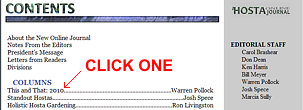 |
|
| 2. On an article page, some of the pictures can be enlarged. To do this, click the picture. Doing the same thing on the big version will take you back to where you left the article. Again, instead of turning pages you just click once. |
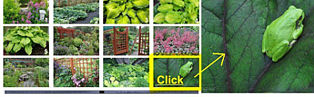 |
|
| 3. When you have finished an article, at the bottom of the page you can choose to go to the next article, the previous article, or return to the Contents Page. At the top of each page the word "CONTENTS" in the upper left will also return you to the Contents Page with one click. |
 |
|
|
4. Convention
coverage can be reached by clicking on the bar in the middle of the main Contents
page. There is a bar at the top of each article page in the Convention Section,
which you can click to return to the Convention Contents page. This year, you
can also click on “Convention Contents” at the bottom of each article to return
to the Convention Contents page. |
 |
|
| 5. On every page you will see the AHS logo. Clicking on it will open the AHS website in a separate browser window. |
 |
|
| 6. At the bottom of some articles there is a box wherein to type comments. These will be displayed publicly below the box. Please observe common civility in your comments. Offensive comments will be removed and their writers may be banned. |
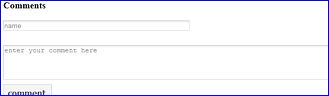 |
|
|
|
||
| Learning as We Go...How Fast Is Your Internet? | ||
| When you see a photo that you like, and want to see it even larger, we encourage you to click on it and the full size photo magically appears. Well, it's not magic. In some cases it will eventually appear. The duration of "eventually" depends on the speed of your link to the internet. Most of the full-sized photos in the Online Journal are around 1/2 megabyte. The PDF files are larger and the Page-Flipping files are even larger (see below for a brief on page-flipping). So check the image below and be aware of your link. | ||
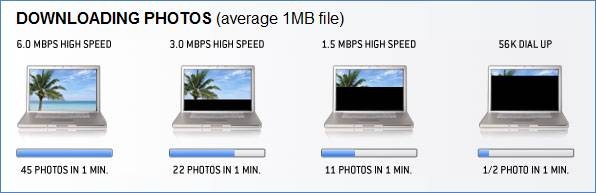 | ||
| ||
|
Learning as We Go...Page-Flipping |
||
| We
are continuing something new to most within this issue. You are familiar with
scrolling through an article on the web, and you know how to read
and/or download a PDF file. A third option is the use of
"page-flipping" software. People (and children) with a smart
phone or iPad can be observed making a brushing motion on the front of
their devices, turning pages or moving to the next photo. There
are a couple of places within this issue where you will be offered a
choice between PDF and Page-Flipping. Try both; then tell us how
it works for you. |
||
|
|
||
| Learning as We Go...Bookmarking Long Articles |
||
|
||
|
HTML Comment Box
is loading comments...
|
||